Python GUI: Build Your First Application Using Tkinter
INTRODUCTION:-
A graphical user interface (GUI) is a desktop interface that allows you to communicate with computers. They carry out various activities on desktop computers, laptops, and other mobile devices. Text-Editors and other graphical user interface applications build, read, download, and erase various types of files. You can also play games such as Sudoku, Chess, and Solitaire through these apps. Google Chrome, Firefox, and Microsoft Edge are examples of graphical user interface (GUI) Internet browsers.
Python has a variety of libraries, but these four stand out, especially in terms of GUI.
- Tkinter
- Kivy
- Python QT
- wxPython
Tkinter is the first option for a lot of learners and developers because it is quick and convenient to use. Tkinter is a Python library that can be used to construct basic graphical user interface (GUI) applications. In Python, it is the most widely used module for GUI applications.
Next up, let’s get started with Tkinter.
WHAT IS TKINTER?
Tkinter is a standard Python library for creating graphical user interfaces (GUIs). It provides a set of tools and widgets for building desktop applications with a graphical interface. Tkinter is based on the Tk GUI toolkit and is included with most Python installations, making it readily available for developers.
Here's a brief overview of how to use Tkinter:
Building Your First Python GUI Application With Tkinter
To start building your application Tkinter, the first step is to install the Tkinter module in the python shell.
The next step is to open a window in Tkinter. The below code will open a window instance on your system.
The above code will open a window like the one given below. Please note that the appearance of the window will depend on your operating system.
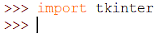
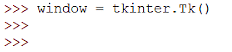

Comments
Post a Comment